Google LLC
10/13/2025 | Press release | Distributed by Public on 10/13/2025 10:47
How to edit images with Nano Banana in Search
Ready to unleash your imagination and have a whole bunch of fun with photos? Today, we're starting to roll out Nano Banana in Search via Google Lens and AI Mode, so you can instantly transform photos with our latest image editing model. Here's a handy guide to get you started:
- Open Lens in the Google app for Android and iOS.
- Tap the new Create mode - look for the yellow banana!
- Try a suggested prompt, like "make a photo booth pic of me."
- Or, snap a picture and describe the edits you're looking for.
- Use follow-ups to keep editing, or share the image with family and friends.
A few more tips before we split:
- Feeling camera shy? Instead of taking a selfie, you can use your rear-facing camera to snap a picture of something you see, or select an existing image from your gallery. It's the perfect way to visualize a Halloween costume for your dog (without putting them through the fitting room ordeal).
- You can now also create entirely new images from scratch directly in AI Mode. Just select the "Create image" tool and add a text prompt.
- Keep the convo going! If you dream up something like a snazzy new coat or a dresser for your bedroom in the exact style you want, you can use AI Mode to take the next step, like asking for more styling ideas or where to buy similar items.
Image editing in Lens and AI Mode has started rolling out in English in the U.S. and India, with more countries and languages coming soon.
POSTED IN:
- Search
- AI
Google LLC published this content on October 13, 2025, and is solely responsible for the information contained herein. Distributed via Public Technologies (PUBT), unedited and unaltered, on October 13, 2025 at 16:47 UTC. If you believe the information included in the content is inaccurate or outdated and requires editing or removal, please contact us at [email protected]