Zedge Inc.
09/16/2025 | Press release | Distributed by Public on 09/16/2025 04:23
How to Change your Background on a Chromebook: Step-By-Step Guide
A plain Chromebook background is fine… but why settle for boring? ✨ Customizing your screen adds personality, helps your workflow, and makes your device feel truly yours. Whether you want a serene landscape, your favorite photo, or a quirky design as a custom wallpaper, it's quick, easy, and even fun.
In this guide, we'll show you exactly how to change your background on a Chromebook, set a specific image, tweak your settings, and sync it across devices.
How to Change your Background on a Chromebook
Here's the full walkthrough to update your Chromebook wallpaper step by step.
Step 1: Open the Wallpaper Picker
- Right-click anywhere on your desktop.
- Select the wallpaper option from the menu.
This opens the wallpaper picker, where you can explore preloaded backgrounds or add a custom wallpaper.
Step 2: Browse Preloaded Wallpapers
- Use the left sidebar to see categories like Cityscapes, Illustrations, Nature, or Abstract.
- Click any wallpaper to preview it on your Chromebook background.
Preloaded wallpapers are perfect if you want something stylish fast without uploading a specific image.
Step 3: Set a Custom Wallpaper
- Click My Images in the left sidebar.
- Open the files app or Google Photos to find your photo.
- Click your image and select set wallpaper.
Now your Chromebook wallpaper is exactly the image you want, perfectly fitted to your screen.
Step 4: Use the Files App to Change Wallpaper
- Open the files app from the bottom left corner.
- Locate the image you want to use as a custom wallpaper.
- Right-click the image and select set wallpaper.
This works with images stored locally, in Google Photos, or on a USB drive.
Step 5: Adjust Wallpaper Settings
- Right-click the desktop and select set wallpaper & style.
- Or go to Settings > Wallpaper and style > set your wallpaper & style.
- Choose how the image displays: center, center cropped, or fill the screen.
Tweaking these ensures your background looks clean, professional, and exactly how you want.
Step 6: Sync Your Wallpaper Across Devices
- Click the bottom right corner to open the Time/account menu.
- Select the gear icon to enter Chromebook settings.
- Go to Privacy and security > Sync and Google services.
- Click manage what you sync and choose sync everything or customize.
Now your Chromebook background travels with you across devices logged into the same Google account.
Tips for a Better Wallpaper
- Use high-resolution images to maintain quality.
- Avoid busy designs that hide icons or make the screen feel cluttered.
- Note: If you're on a school Chromebook, administrator restrictions may prevent changing the background.
Upgrade your Safari Homepage with Zedge
Want to match your Chromebook wallpaper to your Safari homepage? Zedge offers thousands of free, high-quality wallpapers that work perfectly as a screen saver or browser background.
- Visit Zedge Wallpapers
- Browse categories like Space, Nature, Anime, or Popular.
- Download the wallpaper you love and set it as your homepage.
Refresh your digital spaces with professional visuals from Zedge and make every screen feel personal. ✨
Explore thousands of free wallpapers on Zedge Wallpapers and elevate your screen today!
| Category | ||||
| Animals | Butterfly | Wolf | Cat | Dog |
| Anime | Kuromi | Cinnamoroll | Itachi | Luffy gear 5 |
| Bollywood | Srk | Hindi | Bhoot | Vijay hd |
| Brands | Msi | Razer | Stussy | Versace |
| Cars & Vehicles | Jdm | Hot wheels | Bmw 4k | Zx10r |
| Comics | Cartoon | Stitchs | Marvel | Steven universe |
| Designs | Preppy | Aesthetics | Pink aesthetic | Minimalist |
| Drawings | Dragon | Mermaid | Fairy | Wlop |
| Entertainment | Lively | Peppa pig | Wall-E | Peppa pig house |
| Funny | Skibidi toilet | Memes | Banana | Crazy |
| Games | Overwatch | League of legends | Valorant | Doom |
| Holidays | Halloween | Happy birthday | Preppy halloween | November |
| Logos | Iphone logo | Mahindra logo | Amiri logo | |
| Love | Pink bow | Pink heart | Aesthetic heart | Cute love |
| Music | Vinyl | Lofi | Playboi carti | Dd osama |
| Nature | Great wall of China | Fall | Floral | Bing |
| News-Politics | Make America Great Again | Obama | America | Usa flag |
| Other | Cutes | Live | Cool | Cute black |
| Pattern | Beige | Brick | Pink preppy | Silver |
| People | Nicole Wallace | Freya jkt48 | Baby photo | Yuta |
| Sayings | Motivational | Quotes | Dark motivational | Aesthetic quotes |
| Space | Dune | Star | Enigma portal | Beautiful moon |
| Spiritual | Jesus | Bible verse | Krishna photo | Hanuman hd |
| Sports | Messi | Soccer | Lamine yamal | Lebron James |
| Technology | Mac os | Samsung galaxy | 14 pro max | Ubuntu |
To Sum It Up
Your Chromebook background is more than decoration, it's a power move! High-res images, smart cropping, and synced screens make your setup sharp and personal. Grab fresh wallpapers from Zedge, use Google Photos or the files app, and turn every screen into a workspace that works as hard as you do. ✨
FAQs
How do I change the wallpaper on a Chromebook?
Right-click your desktop, select the wallpaper option, and either choose a preloaded background or upload a specific image.
Can I use Google Photos to set a Chromebook background?
Yes! Open My Images from the wallpaper picker or the files app, locate your photo in Google Photos, and select set wallpaper.
Can I sync my Chromebook background across devices?
Absolutely. Click the bottom right corner, select the gear icon for settings, go to sync and Google services, and select sync everything or customize.
What if I have a school Chromebook?
Some school Chromebooks have restrictions and won't allow you to change the background without admin permission.
How do I make a Safari homepage match my Chromebook wallpaper?
Download your favorite wallpaper from Zedge and set it as the homepage background in Safari.
Zedge Inc. published this content on September 16, 2025, and is solely responsible for the information contained herein. Distributed via Public Technologies (PUBT), unedited and unaltered, on September 16, 2025 at 10:23 UTC. If you believe the information included in the content is inaccurate or outdated and requires editing or removal, please contact us at [email protected]